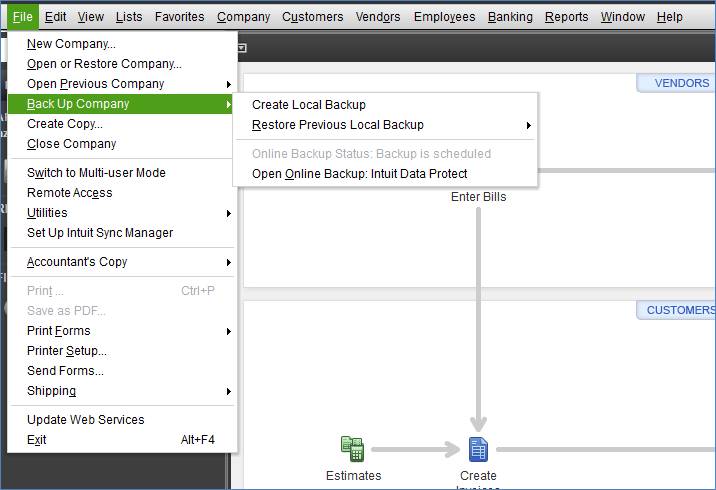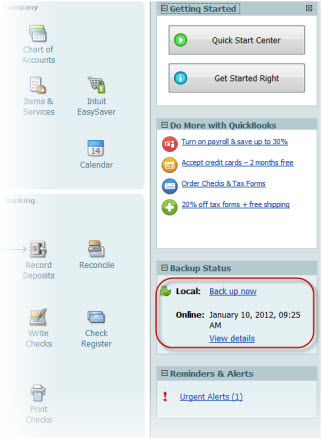Frequently Asked Questions
Intuit Data Protect is a subscription service that helps you protect your data from loss or damage due to virus, laptop theft, file corruption, fire, and so on. Your files are automatically backed up online over the Internet once a day, every day, at an automatically selected time (which you can change) to an offsite location. You can choose to back up just your QuickBooks file (Company Data plan), or you can back up multiple QuickBooks files and any other data on your computer (Entire PC plan). With Intuit Data Protect you're covered.
Yes, your computer needs to be on and you need to remain logged in to Windows and connected to the Internet. However, if your computer is off when a backup is scheduled to run, the backup automatically runs when you turn your computer back on.
You don't need to close your company file. The backup runs while the file is open, so you can keep working without interruption. The only exception to this is if your company file is stored on a network server—then you'll need to close the server file for the backup to run.
When you back up your QuickBooks company file everything you need to re-create your company file and QuickBooks environment is backed up as well. This includes all of the QuickBooks files (templates, letters, logos, and images) related to your company file, any files you've attached to items in QuickBooks, and your Financial Statement Designer, Cash Flow Projector, Business Planner, and Loan Manager files, if you are using these features.
The length of time depends on the size of your company file and the speed of your Internet service. Your first backup takes much longer than subsequent backups because all of the files are being backed up from scratch. And, when you back up your QuickBooks data, all of the supporting files needed to re-create your company file and QuickBooks environment are backed up as well. If the backup is taking too long here are some things you can try:
Select one folder at a time. Keep in mind that some file folders have lots files, or the files are quite large. Select one file and continue. You can always come back later and back up the rest.
Select specific QuickBooks data to back up. By default, all of your QuickBooks data files are selected. If you have data files that are quite large, you can de-select them and then come back later to back them up. It's faster to back up these files individually. After your initial backup, you can reset the default to back up all data files.
With Intuit Data Protect, you don't need to create a schedule. It's all done for you. Backups run automatically once a day, every day, at an automatically selected time. Backups run in the background so you can continue working. If your computer is off when a backup is scheduled to run, the backup automatically runs when you turn your computer back on. If you want to change the scheduled time, simply click Change Backup Time on the Backup Status page.
If for some reason your backup is interrupted, Data Protect will reschedule the backup to occur in 30 minutes. You have the option of skipping the backup until your regularly scheduled time, or you can back it up now. Typically, interruptions happen when connectivity is lost between your PC and the server. For example, if you lose connection to the Internet or when the site is down for maintenance.
Simply open Intuit Data Protect and click Back Up Now.
In QuickBooks 2013, you can check the status of your backup and access Intuit Data Protect in 2 ways. On the Left Icon Bar, click My Apps and then click Intuit Data Protect
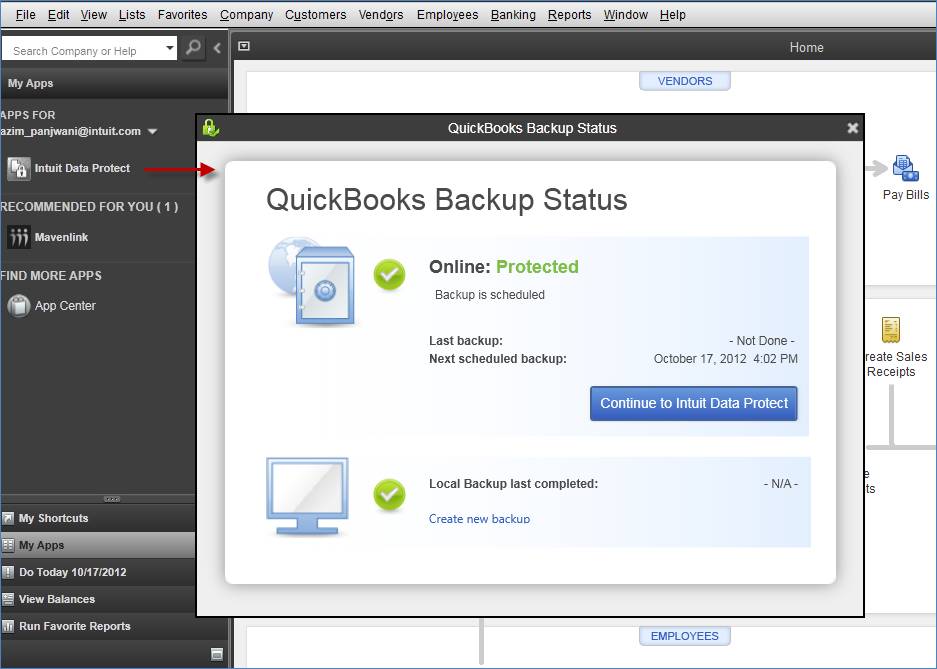
or from the menu choose File > Back Up Company.
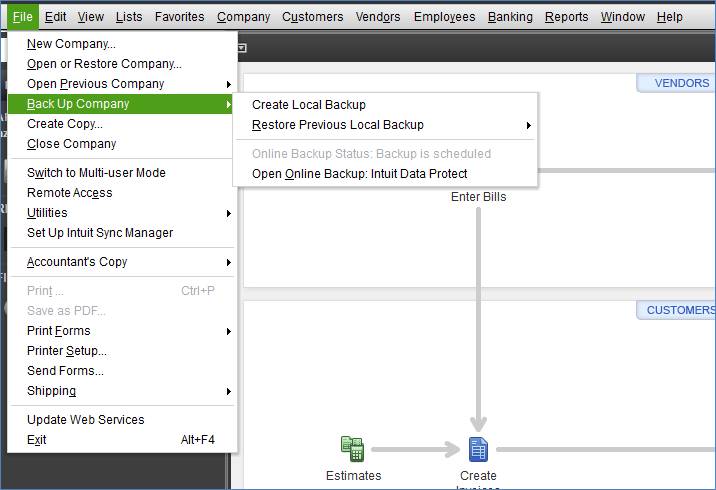
In QuickBooks 2012 and earlier, you can check the status of your backup and access Intuit Data Protect at any time from the QuickBooks Home page
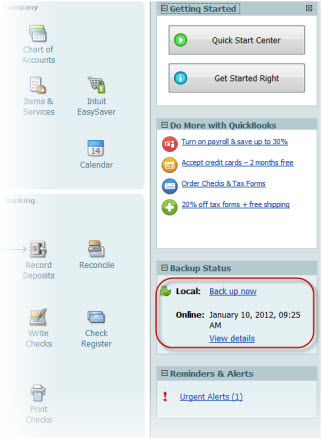
or by right-clicking the system tray icon to open Intuit Data Protect, where you can check your status and review your backup history.
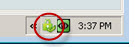
You should investigate any backup that is not successful. Keep in mind that partial backups can be caused by something as simple as your .qbw file being opened and inaccessible by the server. When you go to View Backup History you'll see an entry explanation for the problem, such as Backup failed while backing up QuickBooks data. Make sure your .qbw file is closed and that you have a connection to the Internet, then try running the backup again.
Open Intuit Data Protect, click Restore from Backup, and select the file(s) you want to restore.
To restore an earlier version of the file click Choose, select the date and time of the backup version you want to restore, and click Close.
Click Continue, then choose the location for the restored file and click Restore.
When you click View Backup History, you'll see the Backup Details page with a chronological list of your backups, from oldest to newest. Scroll thru the history to find the date and timestamp of the backup entry you're looking for.
Each backup is stored for 45 days, so you're able to restore the most recent 45 days worth of data, if you ever need it.
Yes. If you have the Company Data plan, you can back up one company file. If you have the Entire PC plan, you're limited to 100GB of total storage, which includes all 45 days of backups you've stored.
You should never back up from more than one PC using the same account. Each PC acts as a separate file set and can overwrite the data from the other PC. If this happens, please contact Customer Support at 800.450.8475 (M-F 6am - 8pm PT). They can help you run a cleaner tool to fix the problem.
Yes. QuickBooks must be installed on your computer in order for Data Protect to run, although you can have your QuickBooks files and other data backed up from your server location. When you select the files for backup, you'll need to create a custom category to manually select any non-QuickBooks files you want to back up from the server. In order for the backup to run, server files must be closed.
Currently, no. You can back up older company files, however, Intuit Data Protect is not integrated within older versions of QuickBooks.
To make changes to your account, please call 800.450.8475 (M-F 6am - 8pm PT) and a Support agent will help you.
Intuit Data Protect is a new backup service that fully integrates with QuickBooks 2011 and higher. It provides status alerts on the QuickBooks home page so that you always know if your data is protected. With a choice of service plan options, you can focus on the data you need to protect without worrying about storage limits. You get enhanced backup capabilities that let you back up files while you're using them. And, it's easy to restore data if you need to. Data Protect only works with QuickBooks 2011 and higher, while QuickBooks Online Backup works work with all versions of QuickBooks. You can run both services concurrently, although there's no reason to have QuickBooks Online Backup if you're using Data Protect.
Need help?
If you're experiencing problems with Intuit Data Protect, try downloading the latest release. Many issues can be resolved simply by updating your version.
You can also:
- Call us at 800.450.8475 (M-F 6am - 8pm PT). Our support team is happy to help you!
- Read discussions and post messages and questions relating to your issues on the Intuit QuickBooks Community site for free.
Feedback
Want to see more topics on this page or ask a question? Send us feedback.